The quickest way to get rolling with Zwift hub is via a mobile device. Sure there are other more deluxe setups, with smart TVs, computers, companion apps and more, but if you just want to pedal a smart phone is fine.
Having a smart phone be the primary Zwift device is also a practical decision. More complex setups are a commitment. Before putting a TV on a wall or mounting fans and computers with cords, the best option is to try out the setup with a mobile device. So knowing how to ride Zwift with a smart phone can be a good option when upgrading a riding setup to make sure things work before shifting devices around.
Easy Zwift Hub Setup – Pairing iPhone and Zwift Hub
To get started we finally got rid of a Peloton and purchased the Zwift Hub, which is one of the lowest cost smart trainers to start with on Zwift. A major upside of using an iPhone or Android phone with Zwift hub is that pairing is dead simple. Bluetooth from the Zwift Hub is almost instantly sensed by the iPhone app in game.
Zwift Hub is integrated enough that the power source, controllablity, and cadence are all integrated. This cuts down the pairing and setup to just a single finding of the hub device. Thankfully the iPhone app and bluetooth is stable and easy to follow so all it takes is the tap of a button to combine the power of the phone with the hub.
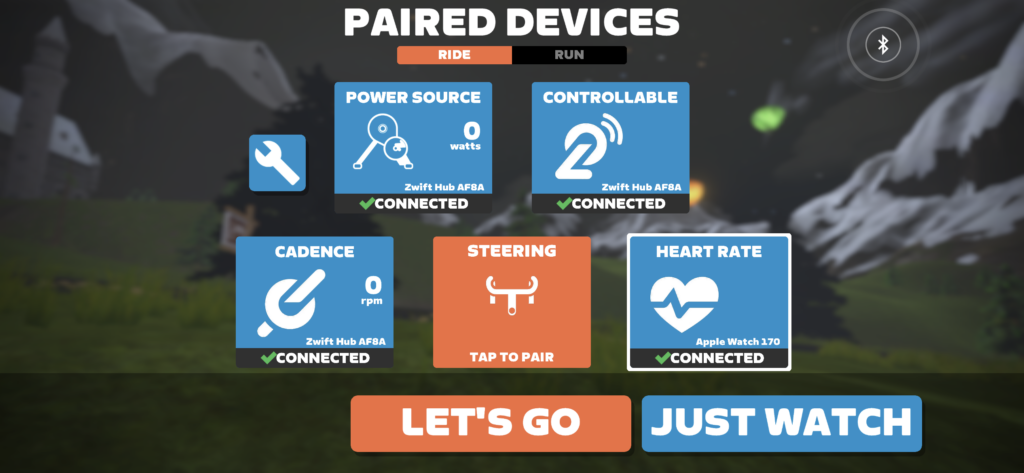
So how hard is it to actually setup a Zwift Hub trainer and get riding? On first time setup it took around 30 minutes before actually hopping on the bike, but that includes hub setup and tinkering with water bottles, ensuring smooth shifting, as well as assembling the entire hub setup.

Mount a Phone on Your Zwift Bike
One key to ensuring a good Zwift iPhone setup is to mount a phone or make it accessible and visible while riding. To use Zwift with iPhone app (the main game not companion app) you still need to be able to interact with the phone, so it has to be close enough to touch.
The companion app is the same, so either way getting a place to mount your phone on the bike is critical even if you go for a more deluxe setup with Smart TVs or computers.

A major issue we ran into with a smart phone was the ability to interact with it without getting the screen wet from sweat. Even a little dampness makes it tough to activate the small areas of the touch screen precisely, which is needed especially when using the main app.
Most on bike phone mounts position the phone directly below where you will be in aero position, placing the screen in the path of sweat droplets. Fans can help cool you down but it’s hard to avoid this entirely. Instead we found that ensuring a towel or sweat protected nearby that can be used to wipe the screen.
Use Apple Watch with Zwift for Heart Rate
On first ride the only thing missing was a heart rate monitor. Even that was easy though since I was wearing an Apple Watch. The Watch already had loaded Zwift since I enabled it when first downloading the app.
Once I was in a Zwift ride the Apple Watch knew the app was running and offered to pair itself, which simply required an in app button press and all was good.
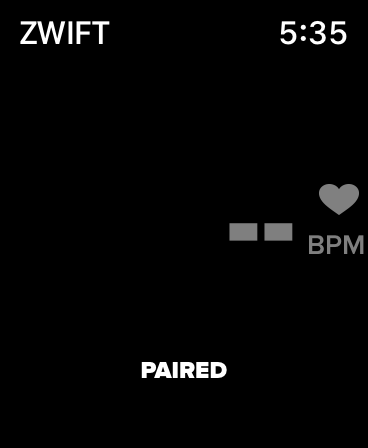
As a companion device the Apple Watch is a great heart rate monitor. Especially if you are already using a phone or an Apple TV to pair to Zwift, working within the Apple family makes sure the pairing connection is top notch.
Having a heart rate monitor is critical for optimizing Zwift because there are limits to certain events. In part this is to eliminate opportunities for cheating, and to provide some transparency that the effort being output makes sense. This allows Zwift to eliminate efforts that are linked to low heart rates (even the pros can not put down 500W minutes long efforts with a heart rate of 50!).
Use Zwift with a Smart TV and Companion App
The next step up from using a smart phone for Zwift is to switch over to a computer or Smart TV device. For Apple users the Apple TV is also an option because it has a default Zwift app that makes it easy to run.
This makes Apple TV a great option since there are no other native smart TV Zwift apps. Samsung does not have a Zwift app. Similarly the Amazon Fire TV does not have a default Zwift App, nor is there a Zwift App for Roku. In part this is likely because the processing power of most Smart TVs is not sufficient to running the needs of a Zwift app, so a Smart TV will still need an external device like a computer or of course the Apple TV.
If anyone from Zwift is reading this means that the app is not supported on the most popular streaming devices. While there may be hardware limitations on what can run gaming, it would certainly lower the cost and challenge of getting Zwift setup if it worked with easy to get devices. As a summary, the market share of popular streaming devices (from Insider Intelligence) is listed below.
| Streaming Device | Market Share | Zwift App? |
|---|---|---|
| Roku | 51% | No |
| Amazon Fire TV | 45% | No |
| Apple TV | 13% | Yes |
The market share is >100% which suggest that a number of people have both types of devices, either hooked up to one or multiple TVs. This makes sense for Zwift as well where many riders prefer to have a dedicated setup rather than putting a sweaty training bike in the middle of their main tv watching space.:
2 thoughts on “Optimize Your Zwift Setup – Smart TVs, iPhone, and Zwift Hub”
Comments are closed.