Even though Zwift, the popular cycling and running training game, is more interactive than an average trainer or treadmill it can still get boring. For this reason many cyclists and runners will wonder if they can still watch TV or Streaming services while using Zwift.
The answer of course is Yes, you can watch everything from Netflix and Apple TV+ to broadcast TV while using Zwift. The complication though is exactly how you get this to work most efficiently, which depends on how you are running Zwift. Here we cover the best methods for streaming shows or music while using Zwift on Apple TV.
Apple TV Picture in Picture and Zwift
When using an Apple TV to run Zwift the easiest method of streaming is to simply use the built in picture in picture native to Apple TV. If you have a smart TV there are often other options as well, that might even work better since the Apple PiP has some limitations.
The most notable limitation for using picture in picture with Zwift is that not all apps can be run in the smaller picture. Every supported app we know of on Apple TV can be run as the primary picture, but if you want to minimize something in the corner it has to be supported for that app. So let’s look at which Apps can be run in the small picture and which ones do NOT support PiP.
Apple TV Apps That Do NOT Support Being the Small PiP
- Zwift – It only works as the main app. This is an issue because it means that if you want to stream something else you can ONLY stream it in the small picture. So using Zwift with any of the others on this list requires alternate solutions!
- Youtube
- YouTubeTV
- Netflix
- Amazon Prime
- Disney+
- Hulu
Even with this major limitation there are still some options for running streaming services in Picture in Picture. The easiest and most obvious one is the Apple store and Apple TV+, along with other apps that use the default Apple video player. If you have purchased a movie or show through the iTunes store and it is in your library then you can get it to play as the small window.
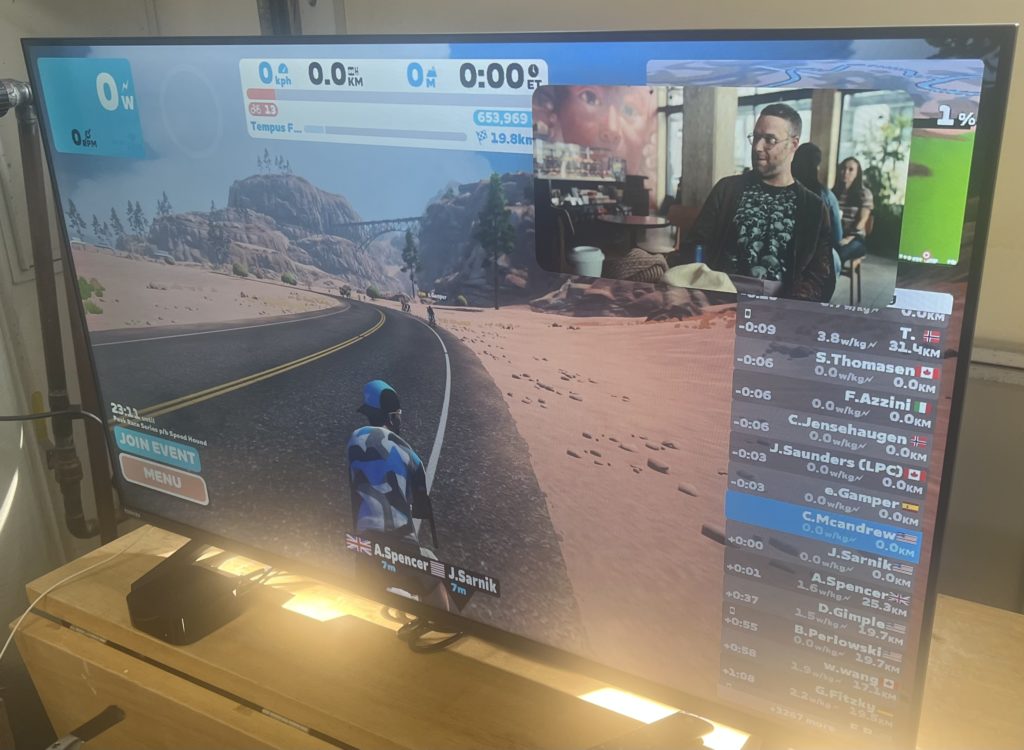
So if you are looking to browse movies during a super long ride or catchup on popular shows like Ted Lasso, Platonic, The Last Thing He Told Me, or The Problem with John Stewart, it can be done by just starting that show prior to your ride, putting it in the small window, then opening Zwift as you normally would.
Picture in Picture Work Around Options for Zwift
So, since the native Apple TV options are limited, how else can you watch things while pedaling. Of course other setups will differ but here are the ones that we have found.
- Use a second device and screen. We prefer to listen to podcasts while riding, and for this a simple mobile phone can be setup next to us while riding. You can also use a tablet or PC setup next to your TV to stream which is a good option if you only do this occasionally.
- Use a smart TV with PIP for multiple inputs. Some smart TVs have a built in picture in picture that lets you operate multiple inputs (different HDMI ports) at the same time. For this option you can use the Apple TV hooked up to one option to operate Zwift. Depending on the TV this is the only way to get Zwift into the “small” window, although some smart TVs will do this as a side-by-side or top-bottom configuration. From there you will need another device hooked up, or in our experience just use the built-in-apps for the TV. A number of Samsung TVs allow this option where you can run the default app on the smart TV, then use the Apple TV as the HDMI port. You could also use a secondary device (a mobile phone, tablet, or computer) with the right hookups to a second HDMI port.
- Run Zwift from your smart phone. Especially if you have a handlebar mount, the right move might be to skip the AppleTV entirely for Zwift and just run it on a smart phone. This opens up the larger screen to be able to stream any app and keeps the game just on a small device. We prefer this for times where you are really just trying to watch something important, but also accept that it hurts the Zwift experience to be on such a small screen where things like leaderboards, chat, and KOM tracking can be hard to understand.
While we would appreciate other options to make this setup work it seems unlikely. Apple has a limited system and it is unlikely that Zwift will be leading the developer world by being able to natively operate as the smaller picture.
Swap Audio for Picture in Picture on AppleTV or Mute Zwift
Even with the built in solution, or with a number of other work arounds, having the Zwift sound on can still be annoying. For the work arounds that use additional devices you can simply mute the AppleTV running Zwift and be ok.
But for running a Smart TV picture in picture, or operating another device, you’ll want to mute just the Zwift app. This can be done in the settings of the Zwift app under Sound & Display. We wind up doing this often when we prefer to stream podcasts off of a mobile phone while riding. The Zwift birds chirping background is simply unnecessary for most rides.
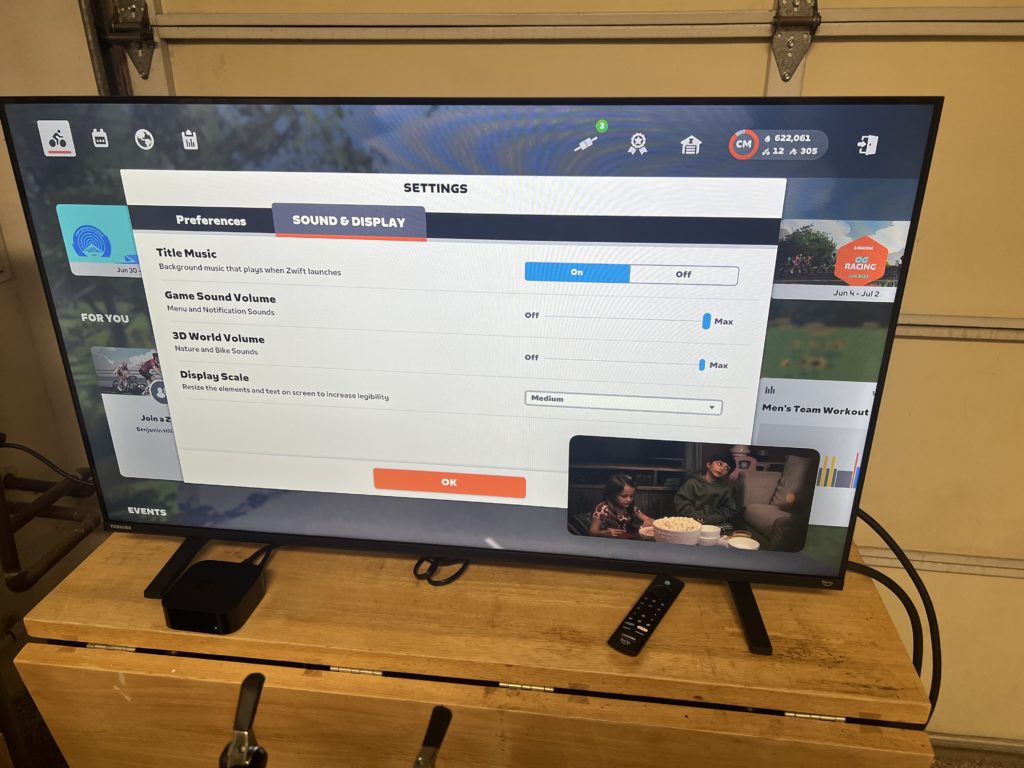
Muting Zwift will not impact the game at all. There are no audio signals that add to the ride or give you tips on when to sprint or take it easy. If you turn off the sound entirely it will change the ambience of your ride but not otherwise impact anything.
1 thought on “Watch Streaming While Riding Zwift”
Comments are closed.